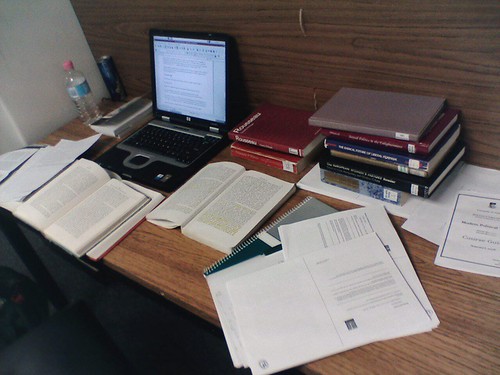Personally, as a Google girl, I've been looking forward to the move, but some of my colleagues have been a bit nervous in anticipation, and adjusting to any new work flow, even an improved one, is change, and change can be hard. (I automatically opened Outlook about a half-dozen times this morning, before I deleted the pinned icon, because that's where my work mail has lived for years, and it's going to take a few repetitions to re-program that automatic action as I think 'email', for one thing!)
I thought it might be a good moment for a blog post, though, so I can note down what I'm doing as I 'move in', in case that's of any use to anyone else, but also because once you're in to your customised version, it can be hard to remember what the default experience is, and I may need to refer back.
Thing #1 - Conversation view. I kind of love conversation view, but I know plenty of other people who loathe it. If that's you, it's probably the first thing you notice about gmail, hence Thing #1. There is a setting to turn it off.
You can access the settings screen via the little 'daisy' in the top right of your mailbox, with a down arrow next to it. (I think it's a stylized cog, actually, but almost everyone I've had to talk through a gmail screen over the phone recognises it as a daisy.) Click on the down arrow, and choose 'settings'. You're looking for an option about half way down the first, 'general' settings tab - there's a radio button to toggle Conversation View on or off.
- Show "Send &Archive" button in reply - toggle to yes (default is hide). Once I have got auto-labelling working fluently, this becomes the most elegant way of 'finishing' an email - especially if you run (or aspire to) Inbox Zero.
- Set email signature (this didn't get brought through from our old system, so needs to be re-set.)
Thing #2 - Inbox layouts. (Settings - Inbox tab) The default setting us one giant list of everything. I prefer 'Priority Inbox' which shuffles out a) new unread email that is marked as 'Important' (the auto-filtering takes a little bit of training, but once trained does a good job), then b) things you have starred then c) everything else. There are a number of other options, too - just Important and Everything Else, if you don't use stars, for example.
Thing #3 - Labs. (Settings - Labs tab) Labs are a number of extra tools that Gmail makes available as options, while deciding whether or not to incorporate them into the main gmail experience for everyone. There are some really useful little tricks in here. I turn on:
- Canned Responses (which I've always thought sound great, but had no use for in my personal mail)
- Google Calendar gadget (to get a quick view of my day's appointments on the mail mail screen)
- Mark as Read Button (which just saves a few mouse clicks, but does so multiple times a day)
- Quote selected text (another tiny time saver)
- Smartlabels (although I may turn this back off - it's less obviously useful here than on my personal account)
- Undo Send (which gives you a few seconds to go 'Nooooo!' and summon the email back from the ether. Go back to 'General' once you've saved the Labs changes to set the time period for this one.)
- Unread message icon (which I hate for my personal account, but suspect I will find useful for work.)
Thing #4 Filters. Filters are the quickest and most reliable way I know of to get auto-labelling to work well, where there are standard rules about how you want labels applied. In my case, I typically want, say, all emails from the handful of people who I email with regularly about our LMS (and vanishingly rarely about anything else) to be labelled as "ND LMS", so I have set filters (Settings - Filters) with rules that email from Alice, Bob, and Cindi should be labelled "ND LMS" automatically, instead of my needing to manually do that each time an email comes in. (A little bit of work now, time savings every time and email comes in in the future.) The easy way to slowly build these up over time is - every time you get an email that you think should be the basis of a filter, you can click on the arrow next to the reply icon, select 'filter messages like this', and set that up (it defaults to the From address info - I have filters based on subject lines, and sig file text in my mix as well). I make pretty liberal use of the 'Always mark as important' filter action as well, which feeds back in to the way I have my inbox set up.
Thing #5 - Labels. Gmail replaces Folders with Labels. For more recent stuff, this works very smoothly, but it does expose the mess that the previous systems 'after 3 months we automatically move things to deep storage' made of my record keeping! The bulk of it, I'm just going to have to hide under the file tree, and trust to Google's search capabilities, because it isn't worth the time to re-set, but some things I really did need to fix up.
It's worth knowing that you can bulk change all the emails with a particular label by clicking once on the edge of the label name, and selecting edit. You can't directly merge labels (so I can't change "Managed Folders ND LMS" into just "ND LMS"), but there is a work around. It is kind of fiddly and involved which is why I am only doing it for a minority of folders where I know I will regularly search by label, and need archive things to show up without having to remember to include both "ND LMS" and "Managed Folders ND LMS" in my search criteria. These instructions are pretty clear, although instead of their step 5, I'd insert a step 3.5 which would read "If you have more messages under the label than can be displayed in a single screen, you will see the message "All 20 conversations on this page are selected. Select all conversations in [name of label]" - click on "Select all conversations" to do exactly that." That saves the whole 'rinse and repeat' part of their instructions and will save you hours if you have a few hundred emails to re-label.